Can't Open PDF's within my Browser
Unfortunately the Adobe Plugin that allows the user to open PDF's within the browser is no longer supported in Chrome and Firefox Browsers, see link below.
So when you click on a PDF attachment in Careview, you will receive the following Adobe message on the screen.
The only solution is to update your settings to download the PDF file instead.
Google Chrome users
By default, Google Chrome opens a PDF file in the browser window instead of saving it to the downloads folder. To change how Google Chrome treats PDF files in the browser, follow the steps below.
1. Open Google Chrome.
6. Scroll down and click the PDF documents option.
7. Next to Download PDF files instead of automatically opening them in Chrome, set the toggle switch to the on or off
or off  position.
position.
8. Close the Settings tab and now any PDF should be opened in Chrome or be downloaded based on your choice in the previous step.
Mozilla Firefox users
If you're using Firefox, follow these steps.
1. Open Mozilla Firefox.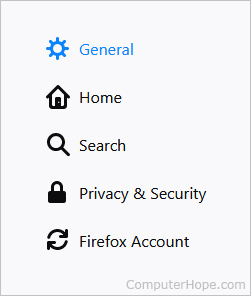
5. Under Applications, look for the PDF section and click the  icon.
icon.
6. To make Firefox automatically download PDF files, select Save File from the drop-down menu.

Related Articles
ABA File User Guide
About Careview has the capability to generate a file in the Australian Banking Association (ABA) format. This file, sometimes called Direct Entry, is the de-facto standard for bulk electronic payments and is used by all major Australian financials ...How to reconcile an OPEN status Invoice
Please note this process applies if you are using our Reconciliation tool within Careview. If you have completed reconciliation and have some invoices with the status of OPEN please use the below options to update them to the required status where ...Download Individual Provider Records
Use the following steps to Download your Individual Provider records to a CSV file in Careview. 1. Click Resources in the menu, then click Individual Providers. 2. The Individual Provider screen displays, under Actions, click on ...How do I download my Client List
Use the following steps to download a copy of your Client List. 1. From the Client List screen, click on the Actions button, and choose Download To CSV. 2. Save the File. 3. From within Microsoft Excel, open the file from the Saved ...Unable to Open Attachments in Careview
Where you are having issues with opening certain attachments you have saved in Case Notes for example Email attachments. Please follow these steps and ensure that the file type for .eml and .msg default application is set to open in Outlook under ...